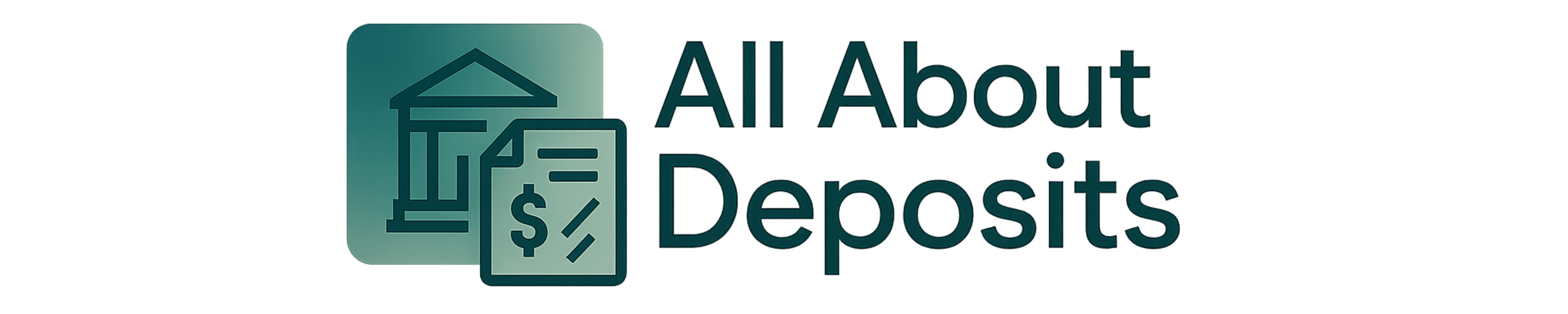Have you switched to a new bank account? Want to change your direct deposit with Walmart? Well, I’ve figured this out for you!
Here are the basic steps to change your Walmart direct deposit information:
- Log in to your Walmart account.
- Access Direct Deposit from the Me tab on the ☰ menu
- Enter the new routing and account numbers
- Click on “Submit” to save the changes
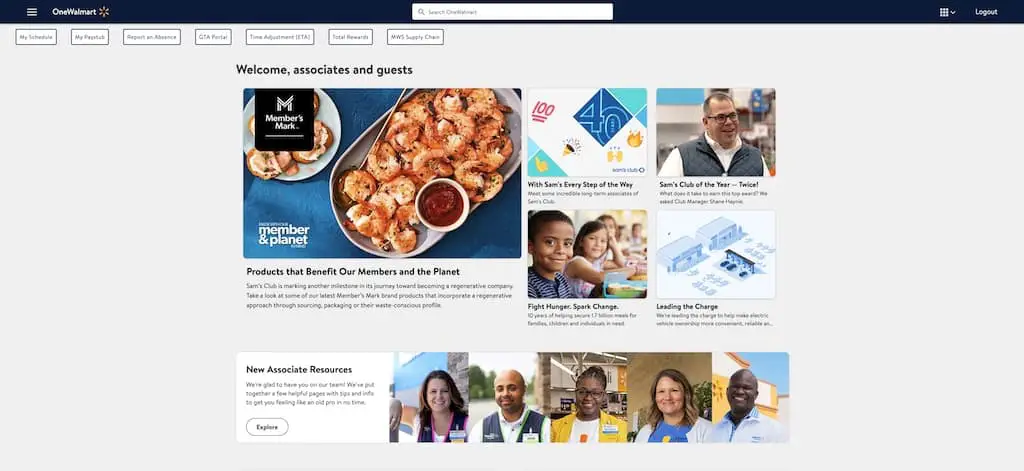
In this blog, I’ll guide you through the process and ensure that your money flows seamlessly into the right account.
What You’re Going To Need
Let’s get you prepared. To change your direct deposit information on OneWalmart, there are a few things you’ll need to have:
- A computer, tablet, or smartphone with an internet connection
- Your OneWalmart login credentials
- The routing and account numbers for the new account you want to use for direct deposit
With all of these things at your fingertips, you’ll be set to breeze through the process of updating your direct deposit information on OneWalmart easily.
Step 1: Log in to Your Walmart Account
It’s time to get started! Let’s log in to your OneWalmart account.
Go to the OneWalmart login page (http://onewalmart.com/). Once you’re there, enter your credentials. They typically include:
- user ID
- location (store/club)
- country or region
- location number (store/club number)
Click the “Sign In” button. But wait, you’re not done yet – for added security, you might be asked to complete a quick two-step verification process. Don’t worry. This is just for added security.
If you’re not logging in from a Walmart store or office device, you’ll receive a one-time verification code. Just choose your preferred method to receive the code, and it will be sent right to you.
Then, simply enter the code into the verification box, and you’re in! This is also an added security measure when you access your Walmart account using your personal tablet, home computer, or phone.
Tip
I’ve been there – struggling to remember a username and password can be a real pain. But fear not. Help is just a phone call away.
Simply reach out to Field Support at 479-273-4357. They’ll be able to lend a helping hand and get you back on track.
Step 2: Access Direct Deposit from the Me Tab on the ☰ Menu
Now that you’ve successfully logged in to your OneWalmart account, it’s time to get to the “Direct Deposit” section. And that’s easy! Just look for the hamburger icon (☰) on the left-hand side of your screen.
Once you click on the icon, a side dropdown menu will appear. The menu will have two options listed on it: “Company” and “Me.” As the name suggests, the Company tab has information about Walmart’s community, culture, news, and policies.
But you’ve to look for the “Me” tab and give that a click as well.
Once you click the “Me” tab, you should see categories of all your personal information, including your benefits, leaves, rewards, paystubs, and more. So, let’s go to the “My Money” section on the menu. Just select “Direct Deposit” from the list of options.
Step 3: Enter the New Routing and Account Numbers
Now, it’s time to get your checkbook or your phone to call your bank. This is because you need to enter the routing and account numbers for your new account. Seems like a daunting task? No, it’s actually pretty simple.
To find the routing and account numbers, take a look at one of your checks or contact your bank. These numbers are like a unique identifier to your account; they’re unique to you. It’s important to make sure they’re entered correctly.
Once you have these numbers, simply enter them into the designated fields on the OneWalmart Direct Deposit page.
Tip
If you’re having trouble finding your account and routing numbers, just look for a set of 9 digits on the bottom left side of your check. The first set of numbers is your routing number, and the second set of numbers is your account number.
Step 4: Click “Submit” to Save Changes
Take a few minutes to review the routing and account numbers you’ve entered for the new account you want to use for direct deposit. This is a crucial step. After all, you won’t like delays in getting your paycheck deposited correctly.
So, go through these vital numbers. Are they correct? Great! If not, no worries. Just make the necessary adjustments and review again. Once you’re confident that everything is accurate, it’s time to hit that “Submit” button and save your changes.
By taking the time to review your information and submit it correctly and carefully, you’ve set yourself up for success when it comes to receiving your paycheck on time and with ease. You did it!
Tip
Still facing some trouble? Reach out to Walmart HR for assistance! With their expert guidance, they can help you troubleshoot any issues you’re having and get back on track in no time.
Final Thoughts
Changing your direct deposit information on OneWalmart may seem hard at first. But with the right tools and guidance, it’s a breeze! Just imagine the peace of mind you’ll have knowing your paycheck will be deposited into the correct account on time, every time.
You’ll need a few things to get started, such as a device with internet access, your OneWalmart login credentials, and the routing and account numbers for your new account. Once you have everything you need, log in to OneWalmart, click the hamburger icon, then reach “Direct Deposit,” and finally, click “Submit” to save changes.
But wait! Take the time to ensure your information is accurate. This way, you’re making sure your money flows to the account it deserves.
So, go ahead, take that first step, and get started on changing your direct deposit information on OneWalmart today. Your future self will thank you.